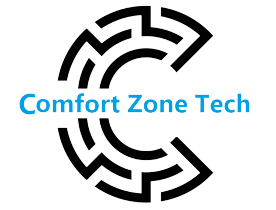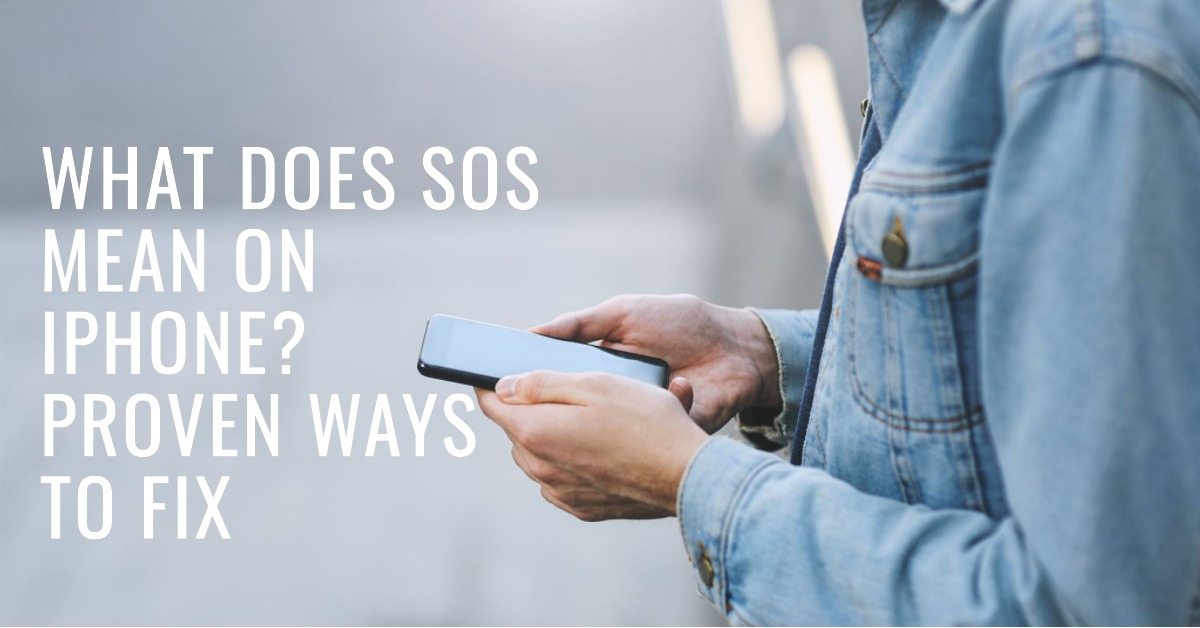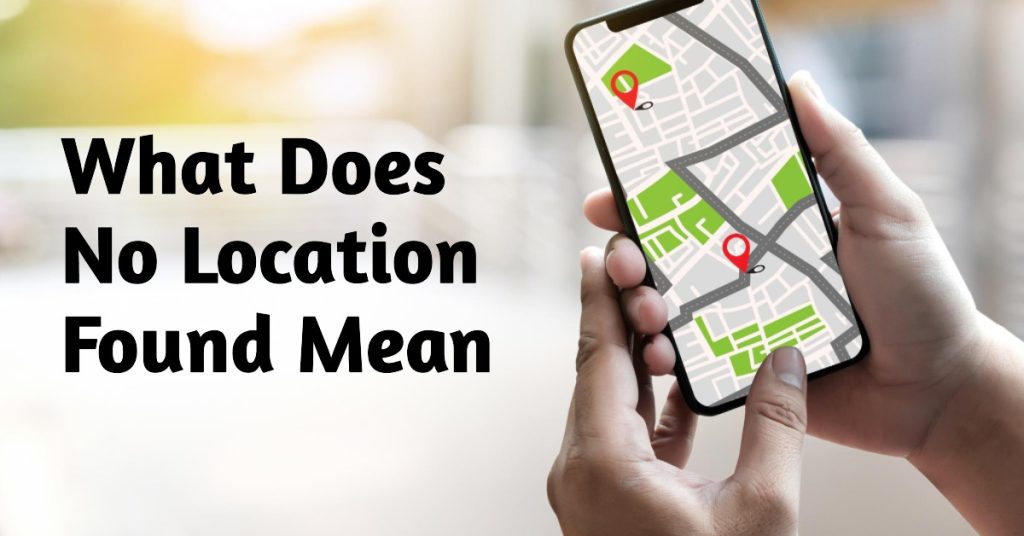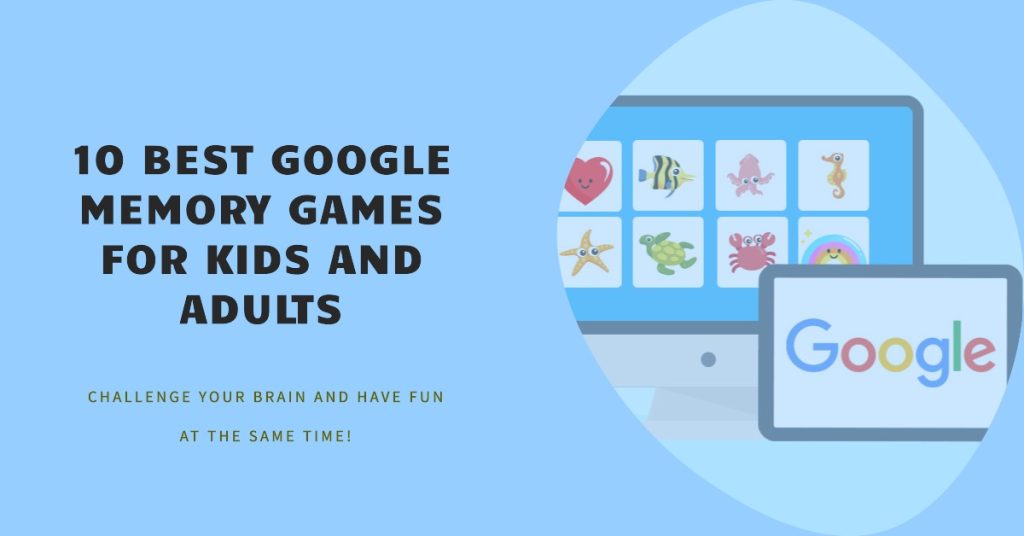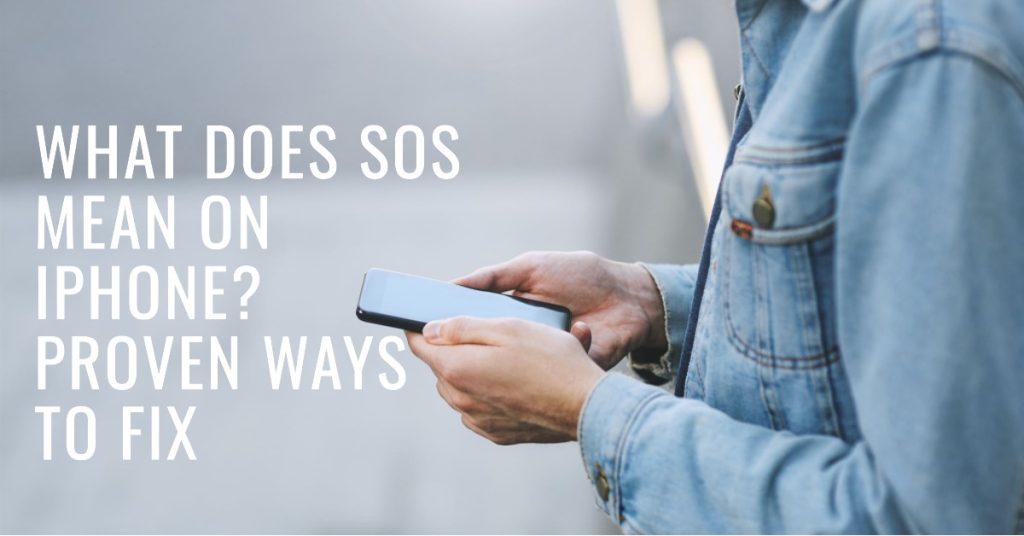Ever wonder what those mysterious letters SOS mean when they pop up on your iPhone? No need to panic; your phone isn’t sinking like the Titanic. SOS on iPhone means that your phone has detected an emergency and is attempting to call for help. Maybe you accidentally triggered Emergency SOS by pressing and holding the power and volume buttons, or your phone detected a serious car crash. Either way, stay calm because this safety feature can easily be disabled. In this article, we will discuss exactly what SOS means on iPhone and some proven ways to fix it so you avoid any unwanted calls to emergency services.
What Does SOS Mean on iPhone?
If you see an “SOS” message on your iPhone, don’t panic. It simply means your iPhone has detected an emergency and is offering to call for help. This safety feature can be triggered in a few ways:
- Pressing the side button five times quickly. This will automatically call emergency services.
- Rapidly press the volume up button, then the volume down button, and hold either volume button. Again, this automatically calls emergency services.
- Having your iPhone detects a serious car crash. Using onboard sensors, your iPhone can detect rapid deceleration indicative of a vehicle accident and will display an emergency alert offering to call for help.
- If your iPhone detects a sudden drop and impact that signals a dangerous fall, it will activate the emergency alert.
- You can enable the emergency SOS feature so that it calls emergency services when the side button is pressed and held. You can enable this in Settings > Emergency SOS.
The SOS message is your iPhone’s way of confirming that it has detected an emergency and is offering or initiating a call to emergency services. You can cancel the emergency call by pressing the “Stop Calling” option on the screen. The SOS feature can be a real lifesaver, so keep it enabled on your iPhone and familiarize yourself with how it works. The life it saves could be your own!
Common Reasons for the iPhone SOS Alert Message
If you see an SOS message on your iPhone, don’t panic – it’s usually an easy fix. Here are some common causes and how to troubleshoot them:
● Software Glitch
Sometimes, a minor iOS software glitch can trigger the alert. Try restarting your iPhone to refresh the software and connections. Hold down the side button and either volume button until the “slide to power off” option appears. Slide to turn off, wait 30 seconds, then turn your iPhone back on. This simple restart often clears up temporary software issues.
● Do Not Disturb Mode
Accidentally enabling the “Do Not Disturb” mode on an iPhone can activate the SOS alert. Check if the mode is on under Settings → Do Not Disturb. If it’s enabled, turn it off. Your SOS alert should disappear shortly after.
● Emergency SOS
Emergency SOS is a feature that lets you quickly call emergency services. It’s possible to trigger it by accident. To disable Emergency SOS, open the Settings app → Emergency SOS. Turn off “Call with Side Button” and “Auto Call”. This should prevent any unintentional SOS alerts.
● Battery or Charging Issues
If your iPhone’s battery is very low or has charging issues, it may display an SOS alert. Try charging your iPhone for at least 30 minutes to see if the alert disappears. If the issue continues after charging and restarting your iPhone, it could indicate a hardware problem, and you may need to contact Apple Support.
This will help you get your iPhone back to normal and avoid those scary SOS alerts! Let me know if you have any other questions.
How to Disable and Re-Enable Emergency SOS on Your iPhone?
It is simple to turn off the Emergency SOS feature on your iPhone, and doing so can help to prevent false alarms. To turn it off:
● Go to Settings
Scroll down to find ‘Emergency SOS’. Tap to open the menu.
- Toggle the ‘Emergency SOS’ slider to the left to turn it off.
- You can also disable ‘Auto Call’, which automatically calls emergency services when Emergency SOS is triggered.
Once disabled, the Emergency SOS countdown will no longer activate when you quickly press the side/power button multiple times. Disabling this feature means emergency responders will not be alerted if you accidentally trigger the button sequence.
To re-enable Emergency SOS at any time:
● Return to Settings
- Tap ‘Emergency SOS’ to open the menu again.
- Toggle the ‘Emergency SOS’ slider to the right to turn it back on.
- Toggle ‘Auto Call’ back on if desired.
Emergency SOS is an important safety feature, so only disable it temporarily if accidental triggers are an ongoing issue. Be very careful not to disable it long term, as it could prevent you from quickly contacting emergency help when truly needed in a crisis.
If Emergency SOS continues activating when you don’t intend it to, you may want to adjust your grip or how you pick up and handle your iPhone to avoid hitting the side button multiple times in quick succession. You can also use a protective case that makes the side button slightly harder to press.
With a few minor adjustments, you can ensure Emergency SOS works as intended to help keep you safe without the annoyance of false alarms.
Conclusion:
Now, you know what does SOS means on iPhone and how to fix it if it’s appearing unexpectedly. No need to panic – with a few simple steps, you can get your device back in working order and avoid calling emergency services unnecessarily. Update your software, hard reset your phone, and check for any recently installed apps causing issues. If all else fails, you may need to reset your network settings or do a factory reset to clean your phone, but that should be a last resort.