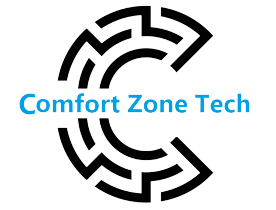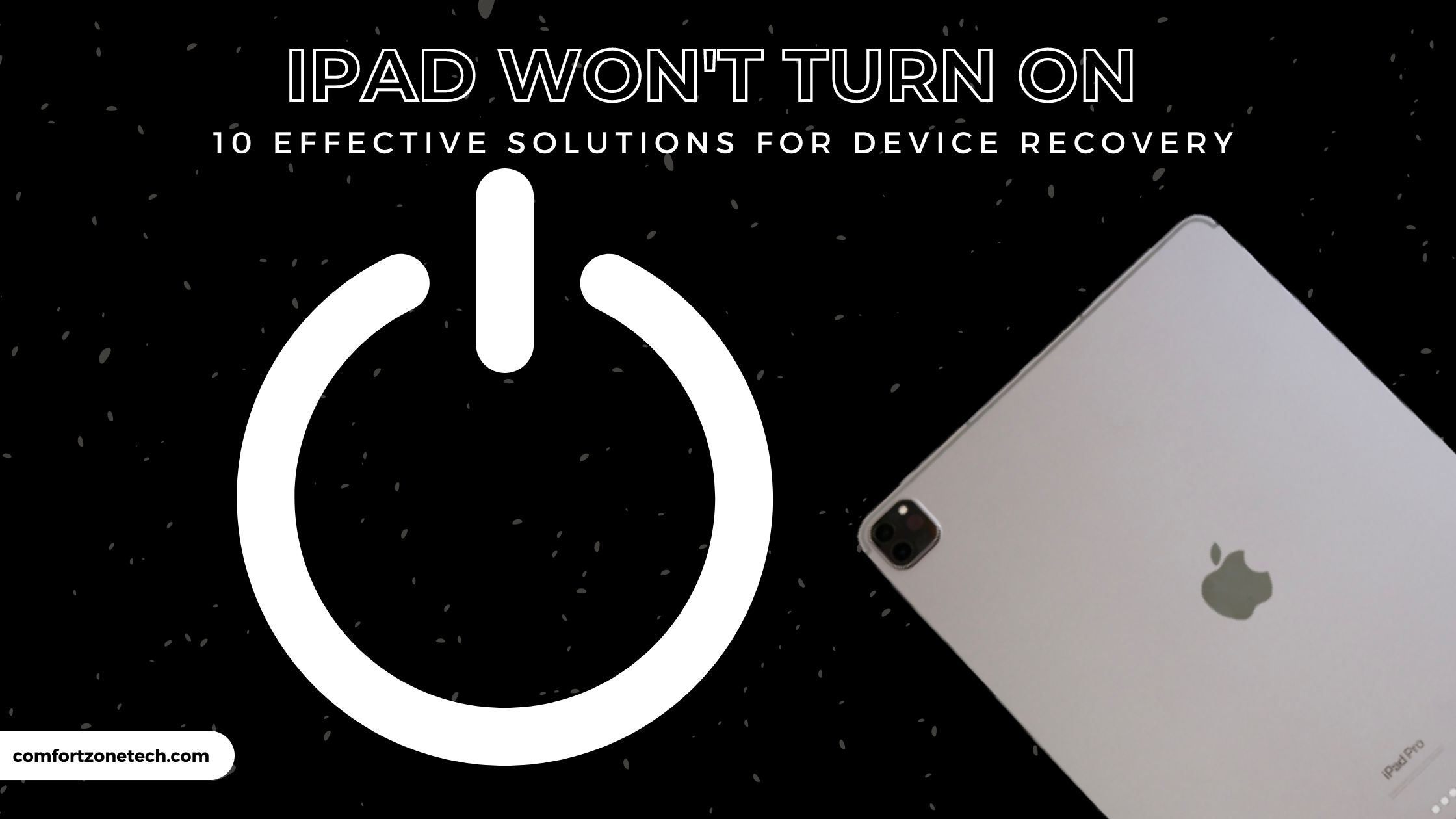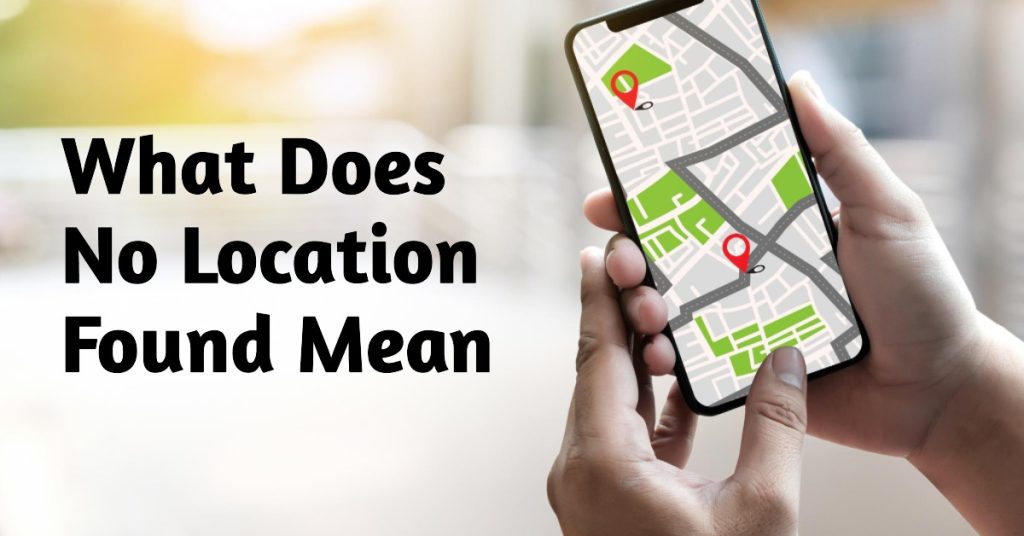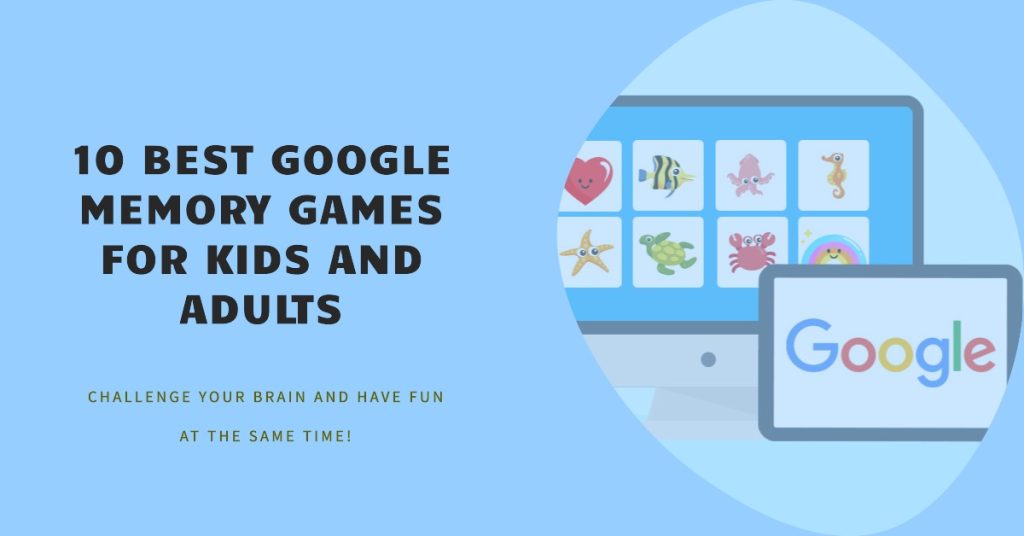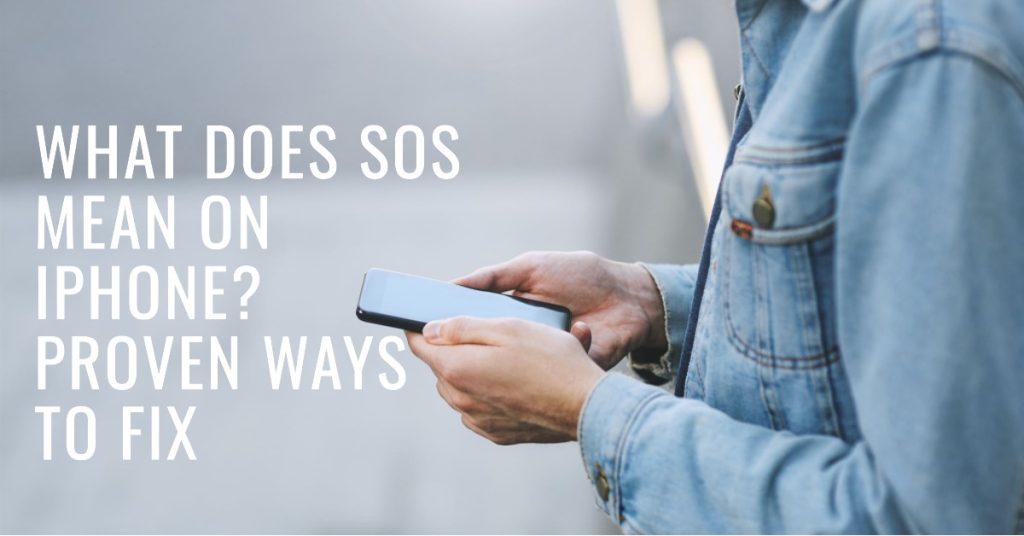If you encounter a depressed iPad, you’re not alone. Many iPad users have faced this problem at some point. The good news is that there are several troubleshooting methods you can try to get back to normal. In this comprehensive guide, we’ll introduce you to ten effective solutions to get your iPad working again.
1. Check the battery level if your iPad won’t turn on
The first step in troubleshooting an unresponsive iPad is to make sure the battery isn’t completely dead. Use the original charging cable and adapter to connect the device to a power source. Leave the battery plugged in for at least 30 minutes to allow it to charge. If you’re having problems with your iPad’s battery, it should turn on when it’s fully charged.
2. Do a hard reset
If your iPad won’t turn on and still unresponsive after charging, a hard reset may help. The process varies depending on the iPad model:
For iPads with a physical home button: Press and hold the home and power buttons at the same time until the Apple logo appears. iPad Pro (Face ID): Press and quickly release the Volume Up button, then release the Volume Down button, then press and hold the Power button until the Apple logo appears.
3. Check for software errors
Software problems can prevent your iPad from turning on properly. Try these steps to fix the errors:
Update your iPad: On your iPad, go to Settings, select General, then tap Software Update. If an update is available, follow the on-screen instructions to download and install it. Update through iTunes: If your iPad responds to wireless updates, try using iTunes on your computer to update. Connect iPad to iTunes, select iPad, click \”Check for Updates\”, and then install the latest software according to the instructions.
4.Check the charging accessories
Sometimes the problem may be with the charging cable or adapter. Try a different power cable and power adapter to see if that helps. Also, make sure there is no dust or dirt in the charging port, as this can break the connection. Carefully clean the charging port with a soft brush or compressed air.
5. Do a DFU restore
If none of the above methods work, try rolling back the device’s firmware update (DFU). This will wipe and reload the iPad software.
Follow the steps below carefully.
- Connect your iPad to your computer and launch iTunes.
- Press and hold the Power button and Volume Down button (iPad with Home button) or the Power button and Volume Up button (iPad Pro without Home button) at the same time for 10 seconds.
- Release the Power button but hold the Volume Down (or Volume Up) button for 5 seconds.
- If your iPad screen remains black, it is in DFU mode and you can now restore it through iTunes.
6. Get professional help
If none of the DIY solutions or and still iPad won’t turn on, there may be a hardware problem. In such cases, it is better to seek professional help. If your iPad is under warranty or you have AppleCare+, take it to an authorized service center for diagnosis and repair. If there is no authorized service center nearby, contact Apple Support for instructions.
7. Check for water damage
Water damage can damage your iPad. If your iPad has been wet recently, it can prevent it from turning on. In this case, turn off the device immediately, avoid charging and seek professional help as soon as possible.
8. Charging from another power source
Sometimes the force itself can be a problem. Try using a different power plug or computer antenna to charge the iPad to rule out all power source issues.
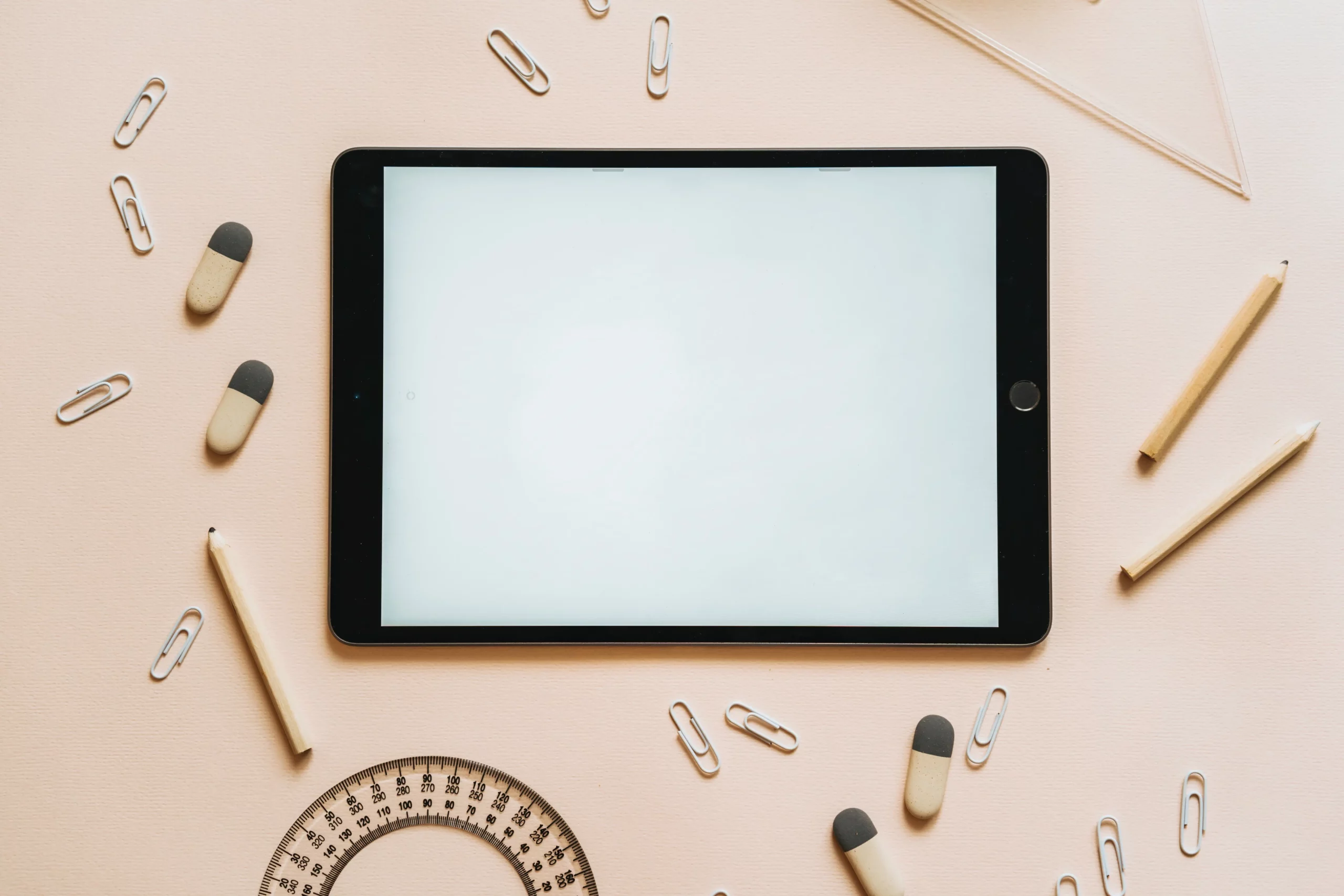
9. Check for physical damage
Inspect the iPad for obvious physical damage, such as cracks, dents, or loose components. If you see damage, this may be the cause of the problem and may need to be repaired.
10. Consider replacing the battery
If your iPad’s battery is old or damaged, it may not charge, causing power issues. In this case, you may want to have the battery replaced by a professional technician.
Finally
It can be a pain to find an iPad that isn’t unlocked, but don’t panic. Try the ten effective solutions mentioned in this manual, you can restore the device without any problem. Start with simple fixes like checking your battery and doing a hard reset. If these methods don’t work, check for software updates and check the charging accessory. For more complex problems, seek professional help or consider replacing the battery. With patience and persistence, you can get your iPad back up and running and continue to enjoy all of its great features. I hope this article was helpful in troubleshooting your iPad and getting it working again. If you have any other questions or concerns, please contact us. good luck!
Frequently Asked Questions
Why won’t my iPad turn on after charging?
There could be several reasons for this, such as a dead battery, a software bug, or a hardware problem. Try to solve the problem in the article.
If my iPad won’t turn on, can I fix it myself?
You can try the DIY solutions mentioned in the article, but if you feel uncomfortable, it is better to seek professional help.
Is DFU recovery safe for my iPad?
Done correctly, a DFU restore is safe and can fix software-related problems. However, this will erase all data, so be sure to back up your iPad before trying this.
How can I prevent this problem from happening again on my iPad?
Update your iPad’s software regularly, protect it from water or physical damage, and be sure to use original charging accessories.
If I have a problem with the battery, do I have to replace it myself?
Battery replacement requires technical expertise, so it is best done by a professional to avoid potential hazards.