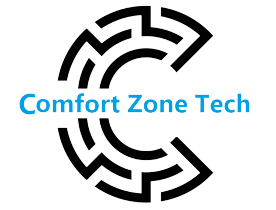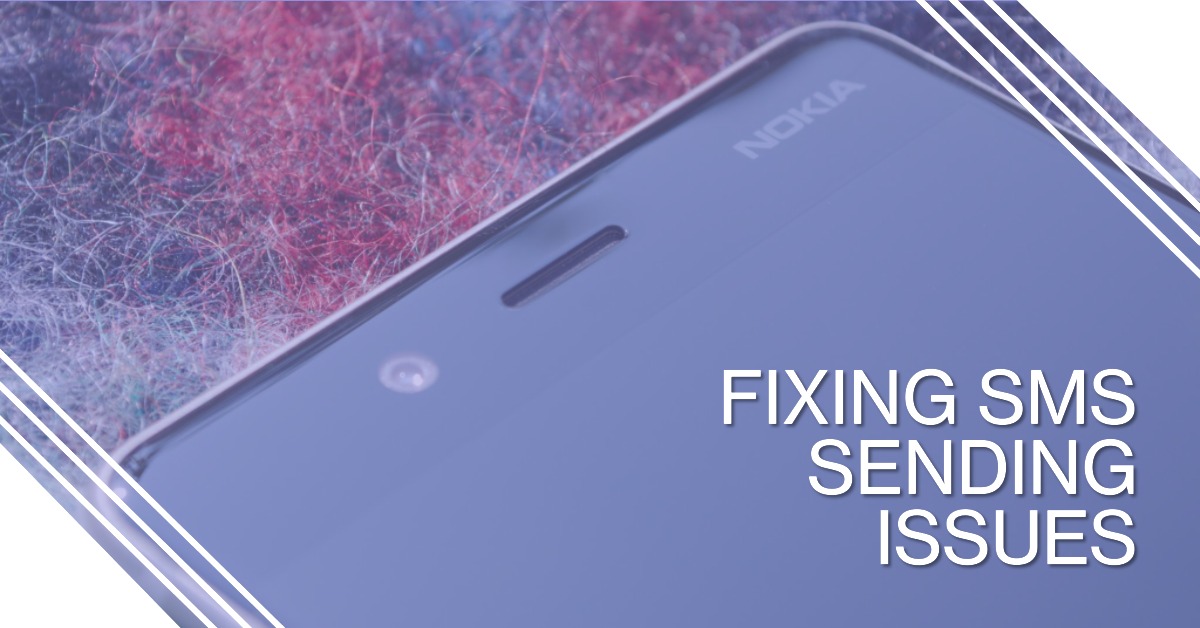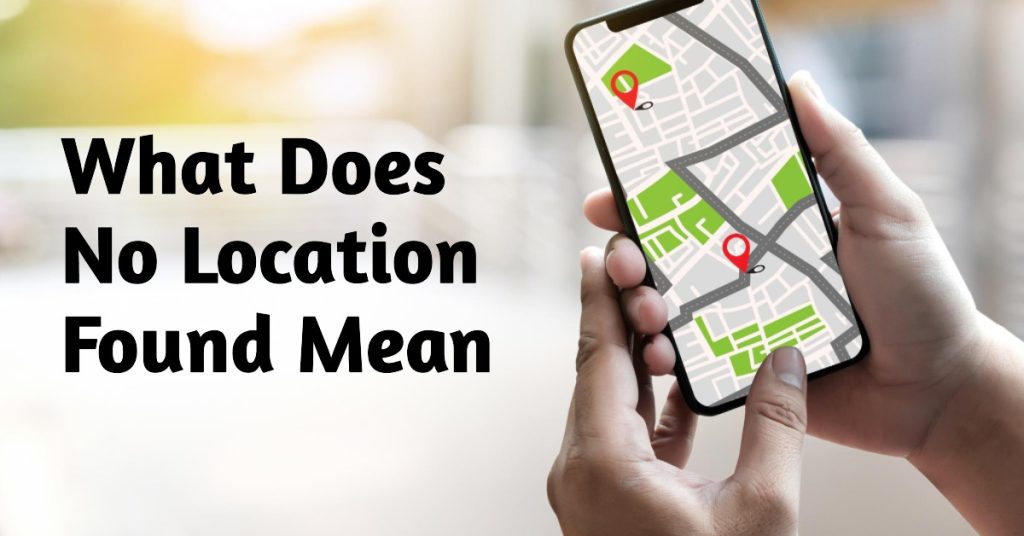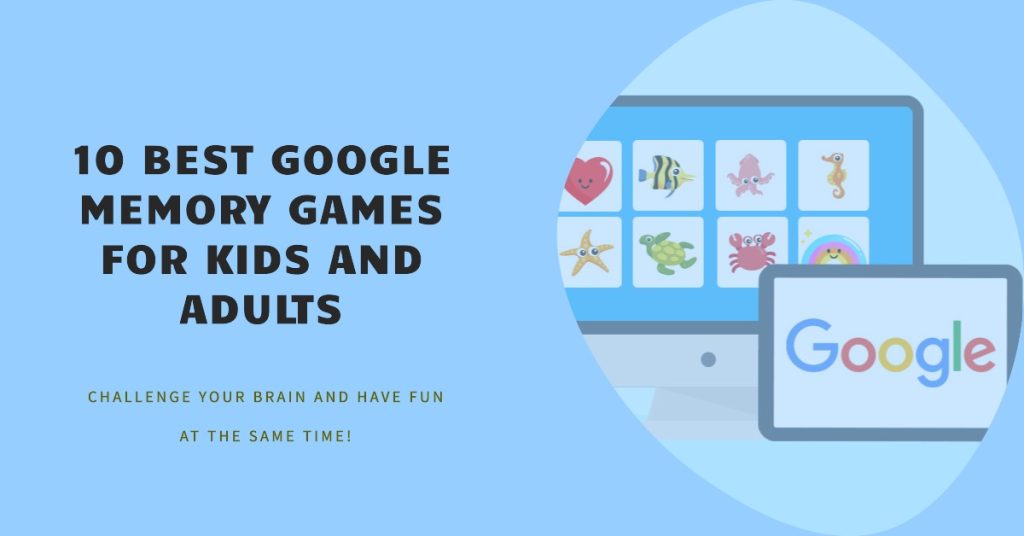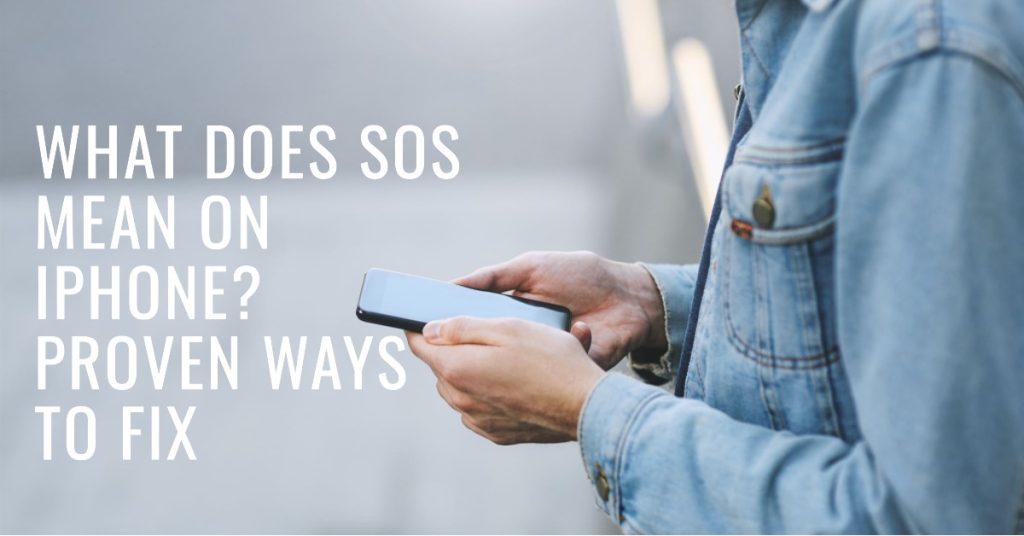Sometimes, instead of the typical read receipts that say “Sent,” “Delivered,” or “Read,” you might come across text messages on your phone displaying “Sent as SMS via Server.” This has led to confusion and concern among many individuals who are trying to figure out if they’ve made an error. However, the reason behind this unexpected status is actually quite straightforward and harmless.
In essence, when a message is sent as “SMS via Server,” it means that it has been transmitted through an intermediary third-party service rather than directly from your phone. This approach is often taken to prevent delays in text message delivery. To gain a better understanding of the distinction between sending an SMS via a server and regular text messaging, continue reading.
What is an SMS server?
When individuals send text messages using their mobile phones, they are transmitted from the sender’s device to the receiver’s device through the nearby cell network. This is a straightforward and common procedure.
However, when there is a need to send text messages to large groups of people (which is often the case for businesses) or when it is necessary to send an SMS over WiFi via a web portal, the regular procedure is not feasible. It might be cost-prohibitive, difficult to scale, or simply not feasible. This is when an SMS server is often utilized.
An SMS server acts as an intermediary or third party that collaborates with mobile phone networks or SMS gateways to ensure that your text messages are properly routed and delivered to your recipients, both locally and internationally. An example of an SMS server is an SMS API provider.
What Does Sent as SMS via Server Mean?
Google introduced the RCS messaging protocol in 2020, which is the cause behind the appearance of “Sent As SMS Via Server” messages received by users. RCS serves as a communication protocol between mobile carriers and between phones and carriers. Its purpose is to enhance the traditional SMS system by offering a more advanced text-messaging platform that includes features like phonebook polling for service discovery and the ability to transmit multimedia during calls. This protocol forms part of the broader IP Multimedia Subsystem. The RCS protocol has replaced the old messaging software on most recent Android devices, resulting in users no longer receiving message receipts indicating if their messages have been sent, delivered, or read. Instead, they receive a default message stating “Sent as SMS Via Server.”
What is RCS?
RCS is the messaging protocol that enables new functionalities for the default messaging app on Android. Since late 2020, Google has been implementing RCS as the primary texting platform on most recent Android devices, replacing the previous messaging software. Consequently, users now receive a default message, “Sent as SMS via Server,” instead of the older message receipts. This interactive protocol supports group chats, video, audio, and photos, providing features similar to those found in popular messaging apps like WhatsApp, Messenger, or iMessage. Many businesses benefit from RCS by employing this technology to improve communication with their audiences.
How to Turn Off Sent as SMS Via Server? 3 Possible Solutions
If you want to avoid the ‘Sent as SMS via Server’ status, try one of these options below to fix the problem.
Turn on RCS Chats
To ensure successful message delivery, there are a few things you can do. Firstly, both you and the person you’re messaging should enable RCS (Rich Communication Services) on your Android phones. This can be done by opening Google Messages, accessing the ‘Settings’ menu, and finding the ‘RCS Chats’ or ‘Chat Features’ section to toggle on the feature.
Enable SMS delivery reports
Additionally, you can choose to enable SMS delivery reports. Normally, this feature is turned off by default, so you’ll need to go to the ‘Settings’ option within your Messages app. Look for the specific section related to your cellular service provider and turn on the ‘Get SMS delivery reports’ option. By doing this, you’ll see the regular delivery statuses instead of the “Sent as SMS via server” message.
Clear the Messages app cache
Another potential solution, recommended by a few online forums, is to clear the cache of your Messages app. Simply go to the ‘Settings’ menu and find the ‘Storage’ option. Locate the Messages app and select either ‘Clear Cache’ or ‘Cleanup’. Additionally, performing a general cleanup of your Android device might also be worth a try